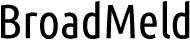How to Mirror Android to TV with HDMI Cable
Mirroring your Android device to a TV can significantly enhance your viewing experience, making it easier to share content like photos, videos, and presentations. This guide will walk you through the simple steps needed to mirror your Android to a TV using an HDMI cable. If you’re wondering how to mirror Android to TV, whether you’re streaming a movie, playing a game, or giving a presentation, connecting your Android device to a TV can provide a larger and more immersive display. The process is straightforward and requires just a few essential items and steps. Follow along to seamlessly mirror your Android device to your TV with an HDMI cable.

Why Mirror Android to TV?
Mirroring your Android device to a TV allows for a more immersive viewing experience. Whether you’re watching movies, playing games, or sharing photos and videos, the larger screen enhances the overall experience. It also makes it easier to share content with friends and family. For presentations and meetings, mirroring your Android to a TV provides a more professional and visible display, ensuring that everyone in the room can see the content clearly. Additionally, it can transform your TV into a smart TV by enabling access to apps and services available on your Android device.
What You Need to Mirror Android to TV with HDMI Cable
To mirror your Android device to your TV with an HDMI cable, you need a few key items. First, ensure you have a compatible Android device that supports HDMI output. Most modern Android devices come with this feature, but it’s essential to double-check. Next, you’ll need an HDMI cable that can connect your Android device to your TV. Depending on your device, you might also need an adapter, such as a USB-C to HDMI or Micro USB to HDMI adapter. Lastly, make sure your TV has an available HDMI input port. With these items ready, you’re set to start the mirroring process.
How to Connect Android to TV with HDMI Cable
Connecting your Android device to your TV with an HDMI cable is a straightforward process. Follow these steps for a seamless connection:
Step 1: Check Your Devices Compatibility
Before starting, ensure that your Android device and TV are compatible with HDMI connections. Check your Android device’s specifications to confirm it supports HDMI output. This information can usually be found in the device’s user manual or settings. Additionally, verify that your TV has an available HDMI input port. Most modern TVs have multiple HDMI ports, but it’s essential to ensure one is available for use. If your Android device does not have a direct HDMI port, you will need an appropriate adapter, such as USB-C to HDMI or Micro USB to HDMI, depending on your device model.
Step 2: Get the Right HDMI Cable
Selecting the correct HDMI cable is crucial for a successful connection. There are various types of HDMI cables available, but for most Android to TV connections, a standard HDMI cable will suffice. Ensure the cable length is appropriate for your setup, providing enough reach from your Android device to the TV without causing tension. If your Android device requires an adapter, ensure you have a compatible one, such as a USB-C to HDMI or Micro USB to HDMI adapter. Having the right cable and adapter will ensure a stable and high-quality connection.

Step 3: Connect and Configure Settings
Once you have the necessary cables and adapters, connect your Android device to your TV. Plug one end of the HDMI cable into the TV’s HDMI input port and the other end into your Android device or adapter. Switch your TV to the correct HDMI input channel using the remote control. Your Android device should automatically detect the connection and start mirroring the display. If it doesn’t, go to your device’s settings and select the ‘Display’ or ‘Connections’ option, then choose ‘HDMI’ or ‘Screen Mirroring’ to initiate the connection manually. Adjust any display settings as needed for optimal viewing.
Common Issues and Troubleshooting
Sometimes, you might encounter issues while mirroring your Android device to your TV. Common problems include no signal on the TV, poor image quality, or no sound. To troubleshoot, first, check all cable connections to ensure they are secure. Ensure your TV is set to the correct HDMI input. If there’s no sound, check your Android device’s audio settings and ensure it’s not muted. For poor image quality, adjust the display settings on both your TV and Android device. Restarting both devices can also resolve many issues. If problems persist, try using a different HDMI cable or adapter to rule out faulty equipment.
Conclusion
Mirroring your Android device to your TV with an HDMI cable is a simple and effective way to enhance your viewing experience. Whether for entertainment or professional purposes, following the steps outlined in this guide on how to mirror Android to TV ensures a smooth and successful connection. By ensuring compatibility, using the correct cables and adapters, and properly configuring settings, you can enjoy seamless screen mirroring. Should any issues arise, troubleshooting common problems will help resolve them quickly. Enjoy the benefits of a larger display and share your Android device’s content easily with friends, family, or colleagues.
FAQs
Can I mirror my Android to any TV with HDMI?
Yes, you can mirror your Android device to any TV that has an HDMI input port. Ensure your Android device supports HDMI output and use the appropriate HDMI cable and adapter if needed.
What should I do if there’s no sound when mirroring?
If there’s no sound, check your Android device’s audio settings to ensure it’s not muted. Also, verify that the TV volume is turned up. If the issue persists, try using a different HDMI cable or adapter and restart both devices.
How can I improve the picture quality when mirroring?
To improve picture quality, adjust the display settings on both your TV and Android device. Ensure the HDMI cable is of high quality and securely connected. Reducing interference from other electronic devices can also enhance picture quality.