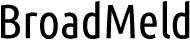How to Reset LG Television: Easy Steps & Solutions
Resetting your LG TV can be an effective solution for various issues such as software glitches, connectivity problems, or unresponsive apps. Knowing how to reset your TV properly ensures it runs smoothly and prolongs its lifespan. In this guide on how to reset LG television, we will explore the steps to perform both a soft reset and a factory reset on your LG television. Whether you’re troubleshooting a minor issue or preparing to sell your TV, these instructions will help you reset your device safely and effectively.

Why You Might Need to Reset Your LG TV
There are several reasons you might need to reset your LG TV. If your TV is acting sluggish, apps are freezing, or you’re experiencing connectivity issues, a reset can help restore functionality. Additionally, if you’re planning to sell or give away your TV, a factory reset ensures that all your personal data is erased. Regular resets can also help in maintaining the TV’s performance by clearing temporary files and resolving minor software issues.
How to Soft Reset Your LG TV
Step1: Turn off your LG TV using the remote control
Begin by turning off your LG TV using the remote control. Locate the power button on the remote and press it. Wait for the TV to shut down completely before proceeding to the next step. Turning off the TV with the remote is a crucial first step in the soft reset process as it ensures all running applications are closed and the system is in a proper state to be reset.
Step2: Unplug the TV from the power outlet
After turning off your LG TV, unplug it from the power outlet. This step is essential as it completely disconnects the TV from any electrical power, helping to clear any temporary settings or glitches. Carefully remove the plug from the socket and ensure no power is being supplied to the TV. This disconnection helps in resetting the internal systems of the television.
Step3: Wait for at least 30 seconds
Once the TV is unplugged, wait for at least 30 seconds. This pause allows the TV’s internal components to fully discharge any residual power. Waiting ensures that the reset is effective and that any temporary issues are cleared. During this time, you can also take a moment to inspect the power cord and the outlet for any visible issues that might have contributed to the problem.
Step4: Plug the TV back into the power outlet
After waiting, plug your LG TV back into the power outlet. Ensure the plug is securely inserted into the socket to prevent any power interruptions. Reconnecting the TV to the power source is a critical step as it re-establishes the electrical connection needed for the TV to operate. Make sure that the power outlet is functioning correctly and providing a stable power supply.
Step5: Turn the TV on using the remote control
Finally, turn your LG TV back on using the remote control. Press the power button and wait for the TV to boot up. This completes the soft reset process, and your TV should start normally. Observe if the issues you were experiencing are resolved. Turning the TV back on using the remote ensures that it powers up correctly and returns to its normal operating state.
How to Factory Reset Your LG TV
Step1: Press the ‘Home’ button on your LG remote
To begin the factory reset process, press the ‘Home’ button on your LG remote. This button is usually located in the center of the remote and has a house icon on it. Pressing it takes you to the main menu of your TV, where you can access various settings and options. Navigating from the home screen is the first step in resetting your TV to its factory settings.
Step2: Navigate to ‘Settings’ and select ‘All Settings’
Once you are on the home screen, navigate to ‘Settings’ using the directional buttons on your remote. Select ‘All Settings’ to access the full menu of options available on your LG TV. This section contains all the settings needed for customization and reset options. Accessing ‘All Settings’ is essential for initiating the factory reset process.
Step3: Scroll down and select ‘General’
In the ‘All Settings’ menu, scroll down and select ‘General.’ This section includes various system settings and options for your TV. By choosing ‘General,’ you are moving closer to the reset options. This menu contains important functions related to the overall operation and maintenance of your TV.
Step4: Choose ‘Reset to Initial Settings’
Within the ‘General’ settings, find and select ‘Reset to Initial Settings.’ This option will begin the process of returning your TV to its original factory settings. Selecting this option is crucial for erasing all personal data, installed apps, and customized settings. It prepares the TV for a fresh start, as it was when first purchased.
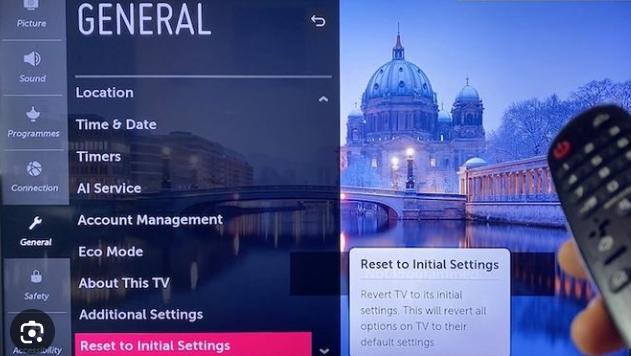
Step5: Confirm the reset by entering your PIN or password if prompted
If prompted, confirm the reset by entering your PIN or password. This security measure ensures that only authorized users can perform a factory reset. Entering the correct PIN or password is necessary to proceed with the reset. It protects your TV from unauthorized changes and maintains the security of your settings and data.
Step6: Follow the on-screen instructions to complete the reset
Finally, follow the on-screen instructions to complete the factory reset. These instructions will guide you through the final steps needed to reset your TV. Completing these steps ensures that the reset process is done correctly and that your TV is returned to its original factory condition. Follow each prompt carefully to finish the reset.
Benefits of Resetting Your LG TV
Resetting your LG TV offers several benefits. It can resolve software glitches, improve performance, and fix connectivity issues. Regular resets help in maintaining the smooth operation of your TV by clearing temporary files and memory caches. If you are experiencing problems with apps or system slowdowns, a reset can often resolve these issues. Additionally, a factory reset is essential when selling or giving away your TV, as it ensures that all personal data is erased, providing a clean slate for the new owner.
Troubleshooting Common Reset Issues
Resetting Doesn’t Solve the Issue
If resetting your LG TV doesn’t solve the issue, consider checking for software updates or contacting customer support. Sometimes, the problem might be related to outdated firmware or a deeper hardware issue that requires professional assistance. Make sure that all cables and connections are secure and that there are no external factors affecting the TV’s performance. If problems persist, a more thorough diagnosis might be necessary.
TV Won’t Reset
If your TV won’t reset, double-check that you are following the correct steps for either a soft or factory reset. Ensure that your remote is functioning properly and that the TV is receiving power. If the TV still doesn’t reset, try performing the reset manually using the buttons on the TV itself. Refer to the user manual for specific instructions. Persistent issues may require contacting LG support for further assistance.
After Reset Problems
After resetting your TV, you might encounter problems such as needing to reconfigure settings or reinstall apps. Ensure that you have a stable internet connection and that you follow the initial setup process correctly. If issues arise after a factory reset, they might be related to network settings or other external factors. Recheck all settings and configurations, and consult the user manual or LG support if necessary.
Conclusion
Resetting your LG TV, whether through a soft reset or a factory reset, can resolve various issues and enhance its performance. Knowing how to reset LG television and following the correct steps ensures that your TV operates smoothly and efficiently. Regular maintenance, including resets, helps in prolonging the lifespan of your TV and keeps it functioning at its best. If you encounter any difficulties, refer to the troubleshooting tips or contact LG support for further assistance.
FAQ
How often should I reset my LG TV?
Reset your LG TV only when necessary, such as when experiencing performance issues, connectivity problems, or software glitches. Regular resets are not required for normal operation. However, if you notice your TV slowing down or apps freezing frequently, a reset can help restore optimal performance. Generally, resetting once every few months should suffice for maintaining smooth operation.
Will resetting my LG TV delete all my apps?
A factory reset will delete all your apps, settings, and personal data, returning your TV to its original factory condition. However, a soft reset will not affect your installed apps or settings. It is always a good idea to back up any important data before performing a factory reset to ensure that you can easily reinstall and reconfigure your TV afterward.
What should I do if my LG TV won’t reset?
If your LG TV won’t reset, check the remote and power connections first. Ensure you are following the correct reset procedure. If the issue persists, try resetting the TV manually using the buttons on the TV itself. Consult the user manual for specific instructions or contact LG customer support for further assistance.